Welcome to PressReader! Get instant access to full-colour, digital issues of current and popular magazines. Download full issues of your favourite publications from around the world, with selection from over 120 countries and in over 60 languages, free with your Brampton Library card. Continue here for more information about how to get a library card.
How to access
PressReader can be accessed from any computer or mobile device through a web browser or through the apps for iOS and Android.
Create your PressReader account on a computer
- Visit https://www.pressreader.com/catalog in your web browser.
- Select "Sign In," then choose the "Library or Group" option on the sign in page.
- Search for "Brampton" and select "Library - Brampton Library (Offsite)."
- Type in your library card number and PIN, then click "Sign In" to continue.
- If this is your first time accessing PressReader, you will need to fill in the form (email address, password, first and last names). Select "Create My Account."
- You're all set! Start searching or browsing newspapers and magazines.
Create your PressReader account on a smartphone or tablet
- Download the PressReader app for iOS (App Store) or Android (Google Play). Once the download is complete, open the app on your device.
- Select "Sign In," then choose the "Library or Group" option on the sign in page.
- Search for "Brampton" and select "Library - Brampton Library (Offsite)."
- Type in your library card number and PIN, then click "Sign In" to continue.
- If this is your first time accessing PressReader, you will need to fill out the form (email address, password, first and last names). Select "Create My Account."
- You're all set! Start searching or browsing newspapers and magazines.
Re-authenticating your PressReader access
When you are using PressReader outside Brampton Library or at a participating Hotspot, you will notice that your access is timed. After 30 days, you will be prompted to re-authenticate with your library card number and PIN in PressReader to continue your access.
If you are not prompted, you can re-authenticate manually:
In a web browser: click on your profile (next to search bar), then select "My Account." Click on the "Library or Group" option under "Social and Linked Networks." Type in your library card number and PIN.
In the app: Tap "More," then go to "Accounts." Scroll down and tap the "Library or Group" option under "Social and Linked Networks." Type in your library card number and PIN.
Help and support
Visit PressReader’s help centre to learn more.
For further assistance, fill out a PressReader support form or contact us.
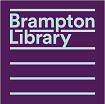



 905-793-4636
905-793-4636