Welcome to Mango Languages! Prepare for conversation and strengthen everyday communication skills with over 70 world language courses. Access is free with your Brampton Library card. Continue here for more information about how to get a library card.
How to access
Mango Languages can be accessed from any computer or mobile device through a web browser, or through the apps for iOS and Android.
Create your Mango Languages account on a computer
- Visit Mango Languages in your web browser.
- Select "Sign Up."
- Fill out the form with your email address, library card number, and a password (at least 8 characters long). Once you’re done, click "Sign Up."
- Read the data consent form, then click "I Agree" if you would like to continue.
- You’re all set! Pick a language you want to learn from the list or browse more languages.
Create your Mango account on a smartphone or tablet
- Download the Mango Languages app for iOS (App Store), Android (Google Play) or Fire OS (Amazon). Once the download is complete, open the app on your device.
- Tap "Sign Up." Type in your email address and create a password (at least 8 characters long). Once you're done, click "Sign Up."
- Read the data consent form, then click "I Agree" if you would like to continue.
- Pick a language to get to the subscription options page. Tap "Search" under Find Free Mango.
- Search for "Brampton" and select "Brampton Library." Type in your library card number, then tap "Access Mango."
- You should see a "Success" message if your library card was authenticated without any issues. Tap "View Unlocked Content" to start learning.
Help and support
Visit the Mango Languages help centre to learn more.
For further assistance, email Mango Languages support or contact us.
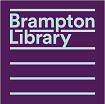



 905-793-4636
905-793-4636